Music Overview (2025)
The course usually starts with a look at AI Music software because it provides an easy illustration that even an AI music tool contains within it a 'World model'. That is, that it understands a great deal about how the world works. This knowledge is needed when the tool is asked to create meaningful lyrics to which a tune is added. Of course, more ambitious users create their own lyrics and use Suno to provide only the music.
AI Music tools have been progressing rapidly. Nowadays even many professional musicians use Suno and similar tools to assist them in their work.
[1] The main tool that we use within the course is called Suno suno.com which can be accessed on the weblink given using Chrome, Safari or any other popular web browser. Like almost all AI tools it offers some free use though that is limited per day. A paid account is not too expensive though. The illustrations here are from the DumDave Music account showing an already created song called 'Camera Shy'.
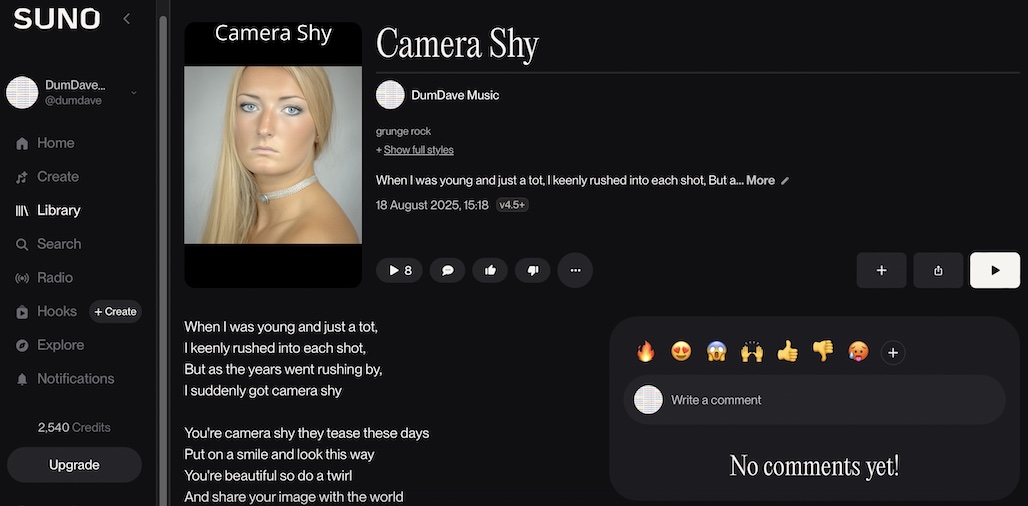
Note that there is a similar and highly regarded AI Music tool called Udio udio.com.
[2] Setting up your Suno account
To use Suno you need to set up an account, as you do with most AI tools. This is needed so that you can locate past creations. You DO NOT have to enter a credit card however. Be aware that there are many SCAM versions of all of the popular AI tools with similar names and logos. Only ever part with credit card details after you have been using a tool for long enough to be confident it is genuine.
Note the two buttons at the top of the page in the screenshot 'Simple' and 'Custom'. Simple allows you to just enter a text prompt, Custom is where you enter lyrics that you have written yourself.
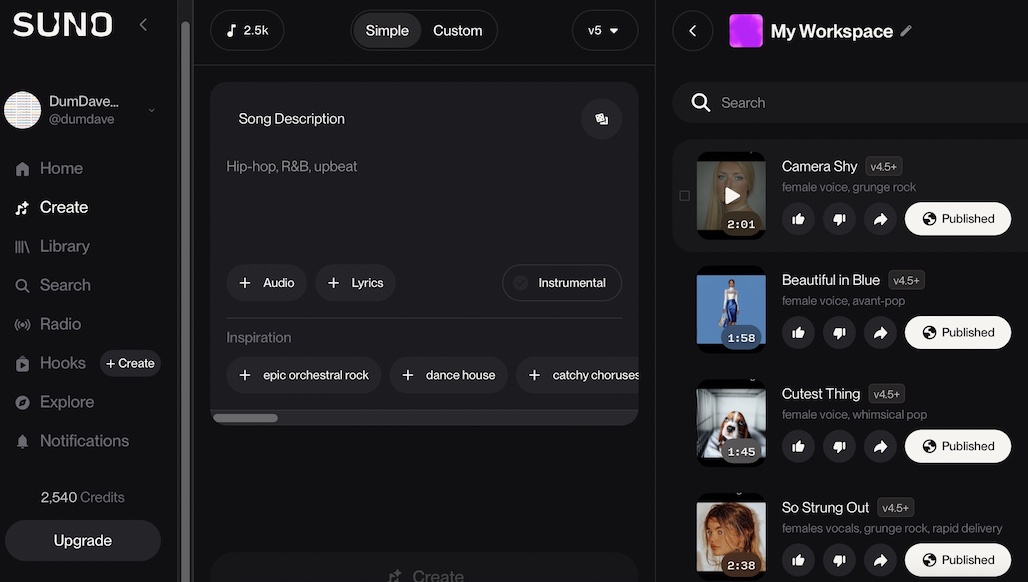
[3] Creating a Suno song from just a text prompt
Here the prompt entered is 'Retired people in the UK finding out about Artificial Intelligence and being both shocked and excited, in the style of a rock band'. Note that you cannot ask for the style of a famous music star or band because that would infringe copyright. Try it and see what happens!
Once the prompt has been entered, the 'Create' button is pressed and within a minute or so two versions of the song will appear. They have the same lyrics but with different music. If you do not like the first versions simply press Create again, changing the prompt as ideas occur to you.
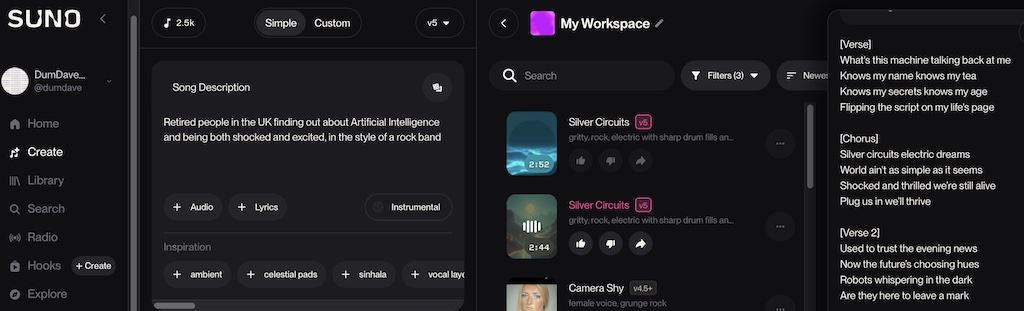
The newly created lyrics appear in the righthand column. You may need to scroll down a little. You can easily share the link to any song using the menu that appears if you click the 'three dots' icon to the right of any song title.
The 'Silver Circuits' song has this link: https://suno.com/s/RMLtB5AWtbU4yMqc.
[4] Creating a Suno song using your own lyrics
Here the 'Custom' button is selected. This then opens a place to enter your own lyrics and a Song Title as well as an area where you select the song's style. If you don't think you are any good at writing lyrics then you will be able to use one of the AI Chat tools we discuss later to help you.
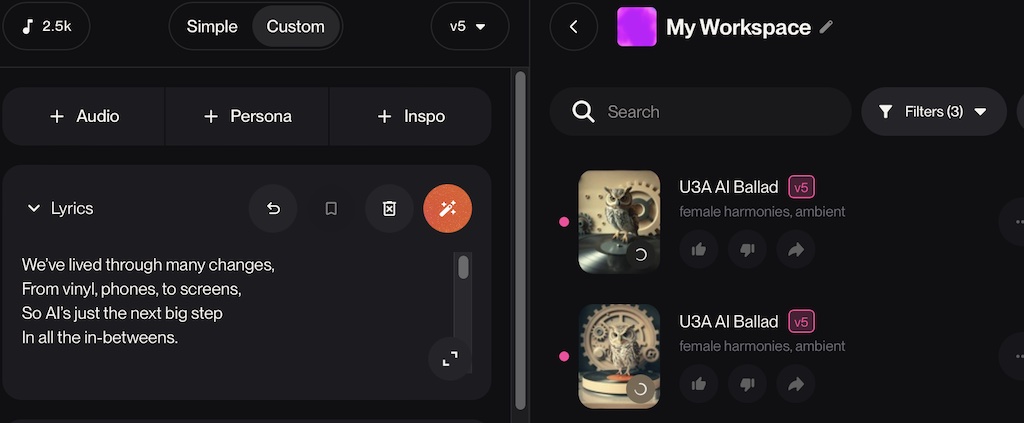
As before pressing the Create button will generate two versions of a song using the lyrics supplied. The 'U3A Ballad' song has this link: https://suno.com/s/RMLtB5AWtbU4yMqc.
[5] Adding an image or video to your song
Once you have progressed further through this course you will have the ability to generate an interesting image or even video to go with your song. Though Suno provides a default image you can change that for your own production. The options for doing that arise once you select the option to 'publish' your song.
Note on ownership and copyright. When you use Suno you sign up to their Terms of Service. That has a long section on Intellectual Property Rights. Within it suggests that PAID USERS are assigned rights to Suno songs they produce but FREE users are not (if we read it correctly). Obviously there are many wider ethical issues with all AI tools trained on the work of users. That is not discussed further in this area of the course.